Maybe you have a deadline. Maybe your computer is slow. FlowFrames is here to help.
With programs like Blender And Fusion now free or super affordable, slapping sick VFX on your next project is no longer a pipe dream. Even Epic made their new Megascans Quixel free for some creatives (and affordable for everyone else).
But one thing can always be a hindrance: the dreaded rendering, especially if your scene contains a lot of particles, animations, and model details.
While you can optimize the scene and/or do it in passes, there’s an AI tool that can help speed things up. Let’s go.
Render once, duplicate frame rate
VFX Youtuber Kaizen Tutorials recently covered this same concept using Blender and an AI tool called FlowFrames.
While its video title claims you can get 300% faster renders in Blender Cycles, the idea is more AI trickery on the backend than an actual Blender speed boost. However, the figures are always verified.

The idea behind the workflow is using the “Step” function in Blender’s Frame Range setting. To put it simply, you can tell Blender to render all other frames, instead of all frames. The controls get much more granular, but for this example, that’s the basic idea.

Technically, you increase your render time using this technique, but you also cut out half of the frames.
So how do we get them back?
Well, that’s where FlowFrames comes in. This AI tool interpolates new frames into your sequence using its AI models.
In Kaizen’s example, it rendered eight seconds at 30 fps with a step of 2. This actually created a video at 15 fps. After that, Kaizen used FlowFrames to generate new frames for his sequence, which only took about half a minute.
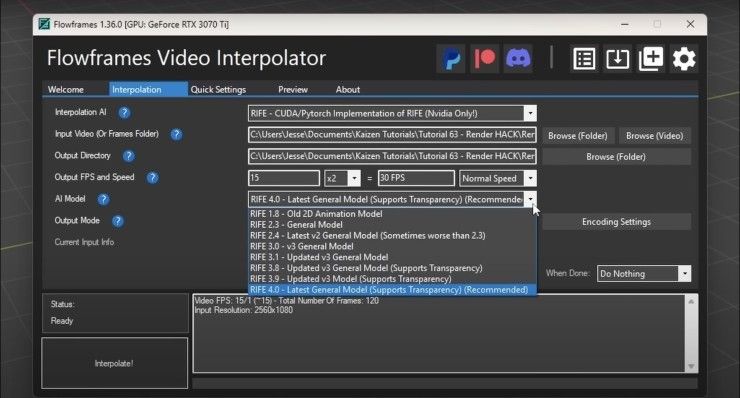
So yes, you can triple your Blender render speeds using AI. However, this happens in FlowFrames and not actually in Blender, but we’re just splitting the hairs at this point.
Some questions
Interpolation is not a new technique. This happens when scaling up your footage and resizing your footage to a different resolution, but in this case it overrides the work done by your VFX system.
But let’s ask ourselves a few questions. Are these new images created in your render or are they just an interpretation? Well, both. FlowFrame uses the frame before and after the “missing frame” and creates an entirely new one to glue these two together.
What would happen in the scene with a lot of movement or objects? We all know how wonky AI-generated images can get. Fortunately, we can see the results of Kaizen examples. The sequence supported by the AI is virtually identical. I’m sure whatever differences I see are just my eyes playing tricks on me.
But what do you see?
Practical uses
Using this technique will probably not be the right solution for all project needs. Visual effects are usually rendered as image sequences, which is a standard workflow. However, according to Kaizen’s FlowFrame tutorial, you would need a video file as input.
Because of this, it won’t be a perfect plug-and-play solution, and you’ll have to experiment to see what works best for you.
Also, if you render your scene using passes, I don’t know if FlowFrame would be able to recognize your alpha channel or transparency. So I advise you to do some tests.
Having said that, FlowFrames cuts your overall render times by an insane amount. Whether you’re producing footage to create motion graphics or need a quick backing plate, this is a new solution.
But we want to hear from all of our VFX readers! What do you think of using FlowFrame in your workflow? Do you see any pitfalls? Are there better solutions? Let us know in the comments!
